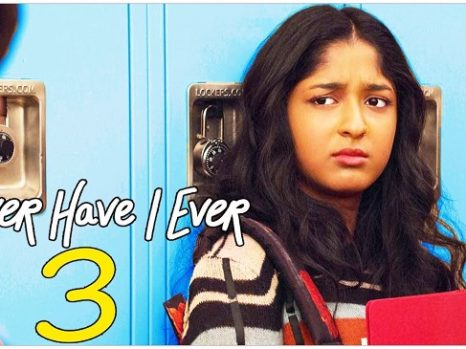Microsoft has been trying hard to add new features to Windows, making it versatile and adding security improvements by pushing Windows Update for the computers. Sometimes you might feel that your computer is getting hotter although you are not performing any resource hungry process on your computer.
If you use Windows 10 you might see Windows Modules Installer Worker in the processes tab in Task Manager dialog box using a large percentage of CPU. This process is also known as TiWorker.exe (in the Details tab) is an essential part of the Windows operating system.

What is Windows Modules Installer Worker?
Windows Modules Installer Worker (TiWorker.exe) is a Windows Update Service that looks for Windows updates and automatically installs it on your computer. In the other words, whenever your computer is connected to a non-metered internet connection (you will get it in the following paragraphs).
Windows 10 has the ability to automatically download and install updates via Windows Update service while running in the background. While this process is running you may experience that the CPU fan is running very fast and hence making noise as Windows Modules Installer Worker occupies a large percentage of CPU.
Even if you want to install or uninstall any Windows update you didn’t like or add or remove any Windows Feature, you will find that this process is running. If you are using a computer without any bugs, then it’s because of the Windows Modules Installer Worker which automatically updates Windows to make it bug free.
But due to some of the problems with the device, sometimes it can even mess up with the things and show the high CPU usage in the Task Manager in the processes or details (TiWorker.exe) tab and you may also feel a drop in the performance of the system.
This process might cause load on the system and in some cases, push the disk usage to 100%, thus hanging or freezing all other processes. A good thing about Windows Modules Installer Worker is that it allows the user to use the computer while it installs the update.
Read Also:
Function and Importance of Windows Modules Installer Worker
- Managing Windows Updates: It handles the installation of new updates, ensuring that your OS has the latest features and security enhancements.
- System Maintenance: Regularly checks for and installs system and software updates, which is crucial for the smooth running and security of your computer.
- Background Operation: Typically runs in the background without user intervention, automatically keeping the system updated.
Why Is It Using So Much CPU?
Windows Module Installer Worker is one of the common processes that is known to cause high CPU usage in Windows systems. The Windows Module installer worker process is related to the Windows update process and can result in high CPU usage up to 100 %, which may eventually freeze your PC.
Generally this system process runs when your PC checks for new updates, downloads and installs these updates into the PC. This process may start anytime so as to check for the new updates thus using the CPU. It often works very smoothly without even occupying most of the resources.
However, if this process gets corrupt or does not respond or something just anonymously goes wrong, it will end up causing a high CPU usage or in some cases 100% disk usage. The system tool runs in the background every time you connect your computer to the internet as it checks for and installs Windows updates.
Even though this process uses a large percentage of CPU, you should let it run as it will eventually stop after the installation of the updates. The duration of the process depends on how many updates are to be downloaded and installed. Windows Updates are very useful and important for the proper functioning and security of your computer.
Can I Disable It?
Sure you can disable it but I would recommend instead of disabling it you can set the Startup type to Manual so that it will only run when you decides to download or install any update manually.
You can set it to Manual by opening the services dialog box (search services in the search box from the taskbar) then double click on the Windows Modules Installer and set the Startup type to Manual.
If you want to prevent this process to run, following are some of the ways to do it:
- Setting the Startup type of Windows Update to Manual
Search for services in the search box available in the taskbar. Services dialog box will be open, in that box double click on the Windows Update and set the Startup type to manual. By doing this Windows will not download the Updates automatically, you can download it manually.
- Setting the internet connection as a metered connection
Go to Settings then select the Network & Internet. Select the Wi-Fi network you are connected to and switch the Metered Connection toggle ON. This will prevent the Windows to use your data for downloading the Updates.
- Troubleshooting
Type Troubleshooting in the Windows search box, select the Troubleshoot settings option. A new window of Troubleshoot will open. In that window below the Get up and running, select the Windows Update.
- Delete the SoftwareDistribution Folder
Generally, Windows downloads and stores updates in the SoftwareDistribution folder. As the downloaded updates files are unable to install correctly, those corrupted Windows Update files lead to Windows Modules Installer Worker high CPU usage.
Therefore, deleting the SoftwareDistribution folder is one of the ways to fix the error. For this open the C Drive, then open the Windows folder and delete the SoftwareDistribution folder. Then restart the computer.
Is It a Virus?
No, it is not a virus. It is just a system process that runs whenever a new Update is downloading and installing. So you don’t need to worry with this. Still if you want to verify, you may run a virus scan by your AntiVirus Software or Windows Defender. You do not need to worry if you have a Genuine AntiVirus Software installed in your computer.
If You Think Something’s Wrong
If you think that the Windows Module Installer Worker has been running for too long or using almost all the CPU or starts very frequently several times, you can troubleshoot the problem.
For this search Troubleshoot in the Windows search box or go to Settings, then select Update & Security and then select the Troubleshoot > Windows Update > Run the troubleshooter. Do the necessary steps that the troubleshooter suggests. If nothing works you can always reset your computer to Factory Settings (Only if none of the solutions help).
Why Does Windows Modules Installer Worker Sometimes Cause High CPU Usage?
It’s not uncommon for users to notice high CPU or disk usage due to the Windows Modules Installer Worker. This usually happens when:
- Downloading and Installing Updates: The process can be resource-intensive, especially when downloading and installing large updates.
- Scanning for Updates: Periodically scans for updates in the background, which can temporarily use more CPU resources.
- System Compatibility: On older systems or systems with limited resources, the impact of this process can be more noticeable.
Resolving High Resource Usage by Windows Modules Installer Worker
If you find that the Windows Modules Installer Worker is consistently using a high amount of system resources, consider the following solutions:
- Allow Windows to Complete Updates: Often, the high resource usage is temporary. Allowing the process to complete the update installation can resolve the issue.
- Troubleshoot Windows Update Issues:
- Use the Windows Update Troubleshooter to detect and fix problems with Windows Update.
- Access it via Settings > Update & Security > Troubleshoot > Additional troubleshooters.
- Manually Check for Updates:
- Regularly check for and install updates manually to avoid accumulation of multiple updates.
- Go to Settings > Update & Security > Windows Update.
- Change Windows Update Settings:
- Set your connection as metered to limit data usage, which can reduce the frequency of updates.
- Note that this might delay important security updates.
- Scan for Malware:
- Use antivirus software to check for malware that might be causing excessive resource usage.
- Perform a Clean Boot:
- Start Windows with a minimal set of drivers and startup programs to determine if background applications are affecting the Windows Modules Installer Worker.
FAQs
- Can I disable the Windows Modules Installer Worker?
- Disabling this process is not recommended, as it’s essential for installing Windows updates and maintaining system security.
- How often does the Windows Modules Installer Worker run?
- It runs periodically, often triggered by scheduled checks for Windows updates.
- Is high CPU usage by this process a sign of a virus?
- Not necessarily, but it’s always a good practice to run a malware scan if you notice unusual system behavior.
- Can I manually initiate the Windows Modules Installer Worker?
- This process runs automatically, but you can trigger it by manually checking for Windows updates.
- What should I do if the process is constantly running and using resources?
- If it’s consistently using high resources, try the troubleshooting steps mentioned above. If the issue persists, consider seeking professional technical support.
By understanding the Windows Modules Installer Worker and effectively managing it, users can ensure their system remains efficient and up-to-date without unnecessary interruptions to their workflow.
Read Also:
Conclusion
Windows Updates are very important and helpful for the security of your computer from harmful viruses or malwares as well as seamless/proper functioning of the computer. Even if you manually download the updates Windows Module Installer Worker will start anyway.
Windows Modules Installer Worker is an essential Windows process and should rarely go wrong. That doesn’t mean it won’t, but at least now you know what it is and what to do about it if it does. Hopefully, one of these methods has helped you to fix the error.
But if you don’t find a working solution, consider upgrading your system hardware.