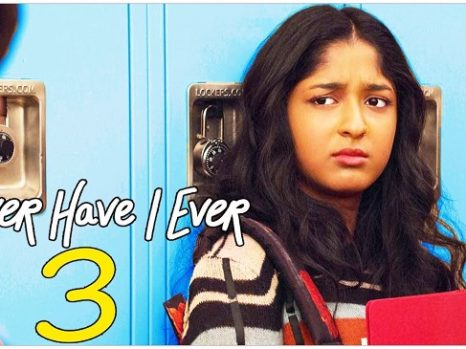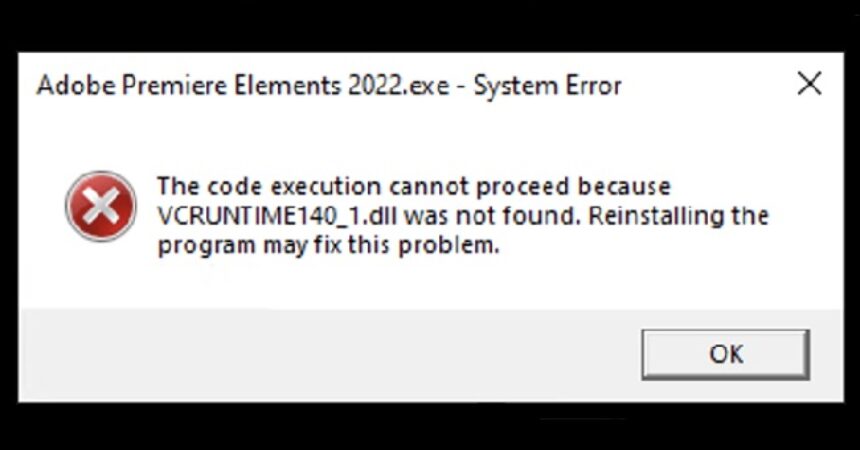The ‘VCRuntime140.dll is Missing’ error is a common issue experienced by Windows users, which can hinder the functionality of various applications. This detailed guide aims to elucidate the meaning of the VCRuntime140.dll file, explore the causes of its missing error, and provide straightforward solutions to rectify this issue.
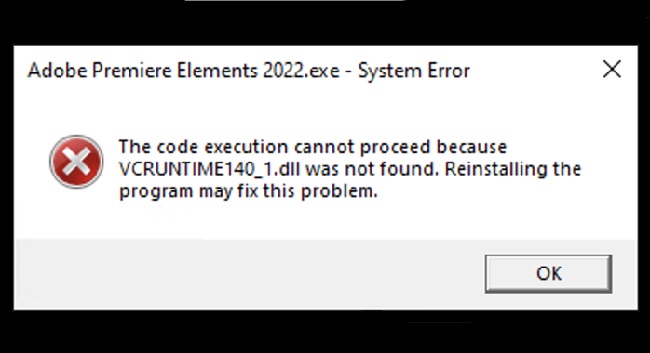
What Is VCRuntime140.dll?
VCRuntime140.dll is a Visual C++ Redistributable file for Visual Studio. Any particular set of software has a package of files of C++ which are automatically stored and for further execution, separate such files are responsible for that particular software.
Dll’s are Dynamic Link Libraries which are the set of a particular Windows components and are well-known for getting corrupted easily when anything goes miserably with your Windows OS.
Read Also:
Causes of the ‘VCRuntime140.dll is Missing’ Error
The ‘VCRuntime140.dll is Missing’ error can occur due to several reasons:
- Corrupted or Missing VCRuntime140.dll File: The error often arises when the VCRuntime140.dll file is deleted or corrupted.
- Faulty Application Installation: Improper installation of applications that require this DLL file can lead to the error.
- Windows Registry Issues: Corrupted registry entries associated with the VCRuntime140.dll file might cause the error.
- Virus or Malware Infection: Malware can sometimes corrupt or delete DLL files, including VCRuntime140.dll.
- Windows Update Problems: Certain Windows updates can inadvertently affect the functionality of DLL files.
How to Fix VCRuntime140.dll is Missing Issue?
There are numerous methods to resolve the VCRuntime140.dll is Missing error from your Microsoft OS. But applying any method on your system without getting proper information about its stability and how much it will work, it can ultimately corrupt your system.
Here are some methods which can resolve your issue safely and without damaging your system:
Method 1: Reinstalling Visual C++ Redistributable For Visual Studio 2015 On Your Windows PC Method.
Reinstalling Visual Studio on your Windows by following the official guidelines from Microsoft is one of the well designed and structured methods to fix the error of VCRuntime140.dll is Missing. You can follow the below steps to install the missing .dll files by properly reinstalling the Visual C++ Redistributable for Visual Studio:
- The first step is to download the Visual C++ Redistributable file from the site. Don’t use any third-party installation, download the file only from the official site of Microsoft.
- Select the suitable version of the file.
- You should recognize the file as vc_redist.x64.exe and vc_redist.x86.exe and make sure that you download them properly and without any bug.
- Basically, only one of the above files is to be downloaded according to the memory bit of your operating system.
- If you have a 64-bit OS, go for the x64 version of the file and if you have 32-bit OS, download the x86 version of the file as it will be more suitable for this OS and your computer system.
- After downloading your suitable file, open and you will get to know some terms and conditions by Microsoft Software Licence, read and agree to them to install your missing software and files.
- Install the files, restart your system after successful installation and check whether the VCRuntime140.dll is Missing error is still there or not.
Method 2: Repairing the Microsoft Visual C++ 2015 Redistributable Method
The other way to fix your bug of VCRuntime140.dll is Missing is by repairing the Visual studio Redistributable. Following are the steps to do so:
- Click on the control panel by right-click on the Windows home button.
- Click on the button of the Program & Features. You can also add/remove program according to the Microsoft Windows OS version.
- Find the suitable file of Microsoft Visual C++ Redistributable, click and select on the option to change.
- Choose the repair option on the uninstaller wizard and reboot your system to get involved in new functionalities.
- Checking the system for malware.
- Virus infection is one of the main cause of VCRuntime140.dll error.
- If you are getting failed each time even after trying multiple methods of reinstalling and fixing C++ Redistributable, then there may be some problem in the malware which should be get checked.
- Run a complete scan of your system using any good Anti- Virus software and remove the viruses.
Method 3: Scan For Malware
The first step is to scan for malware with the additional third-party anti-virus software that will probably fix the missing VCRuntime140.dll error if the problem is due to malware. Add the Malware bytes trial version to your Windows from this website, and then scan the software again to purge malware.
Methods 4: Reinstalling The Program Displaying The Error
The missing VCRuntime140.dll error message states that you should reinstall the program to fix the error. You can uninstall the software by selecting it on the Control Panel’s Programs and Features tab and pressing the Uninstall button.
When reinstalling the program, download the latest version from the publisher’s website if it’s freeware.
- The other way out to reinstall the particular program is to reinstall that program which is stopped from being launched because the VCRuntime140.dll was not found and the error occurred.
- For example, if you take any program like Photoshop, which is being affected then uninstall the program from your computer using the program list in the Control Panel and then re-download and install the latest version of the program from the official website.
Method 5: Installing Windows Updates Method
- Install the latest Windows Updates.
- Click to open Settings and directly go to the Updates & Security option.
- Click “Check for Updates” and wait for the search to complete.
- Then download and install the updates that you have not installed.
Method 6: Run the System File Checker
- You can run the SFC from the Command Prompt by pressing the Win key + X hotkey.
- Enter ‘SFC /scan now’ in the Prompt’s window.
- Press the Enter key to initiate an SFC scan.
- The SFC scan will probably take up to half an hour.
If the corrupted files are fixed after the scan reports, restart Windows after closing the Prompt. If the DLL file is corrupted, the System File Checker can be of help to you. System File Checker (SFC) basically is a tool which is known to detect and repair corrupted system files.
In such situations, the System File Checker might be of immense importance to you and can help you resolve the missing VCRuntime140.dll error.
- The System File Checker is a beneficial application that can help you to see if the system contains corrupted, outdated or even damaged files.
- To run the System File Checker:
- Open Windows search from the windows button, type in cmd and from the results, right-click on Command Prompt, then select Run as administrator.
- Then, type in SFC/scan now in the command box and press Enter to execute it.
- Wait for the process to complete and once it has finished, restart your computer.
FAQs
- Is it safe to download DLL files from the internet?
- Downloading DLL files from unofficial sources can be risky and potentially expose your system to security threats.
- Can this error occur in all versions of Windows?
- Yes, the ‘VCRuntime140.dll is Missing’ error can occur in any version of Windows that uses this particular DLL file.
- How do I know if the Visual C++ Redistributable is already installed on my PC?
- You can check for the Visual C++ Redistributable in the ‘Programs and Features’ section in the Control Panel.
- What should I do if the error persists after trying these solutions?
- If the error continues, it may be a more complex system issue. Consider restoring your system to an earlier point or consulting with a professional.
- Should I try registry cleaners to fix DLL errors?
- Using registry cleaners can be risky and might cause more harm than good. It’s better to use other methods mentioned above.
Addressing the ‘VCRuntime140.dll is Missing’ error with these strategies can help maintain a healthy and efficient operating system, ensuring that your software and applications run smoothly.
Read Also:
Conclusion
These are the best and proven methods that you can use to resolve the errors you are facing. Also, the fact should be noted that anyone can find alternative websites to download the .dll files separately in your computer system, but getting into such methods can be even worse than before.
Through such methods, the security of the entire Windows operating system will be in danger. This is primarily because such devastating methods can cause the infected file to download instead of the original one. I hope the above-displayed methods can help you to solve the issues with the missing error of the .dll file.