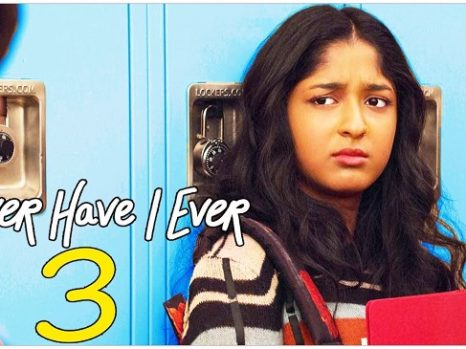We may have encountered an issue displaying ERR_CONNECTION_TIMED_OUT on the screen when viewing something on Google Chrome, causing disruption and a longer time to respond to our action. As a result, the browsing experience is hampered, and users are irritated.
What is ERR_CONNECTION_TIMED_OUT?
The ERR_CONNECTION_TIMED_OUT error in Chrome is a network-related error message that indicates the browser was unable to establish a connection with the website’s server within the expected timeframe. This error typically means that the request to the server took longer than what the browser was prepared to wait, resulting in a timeout.
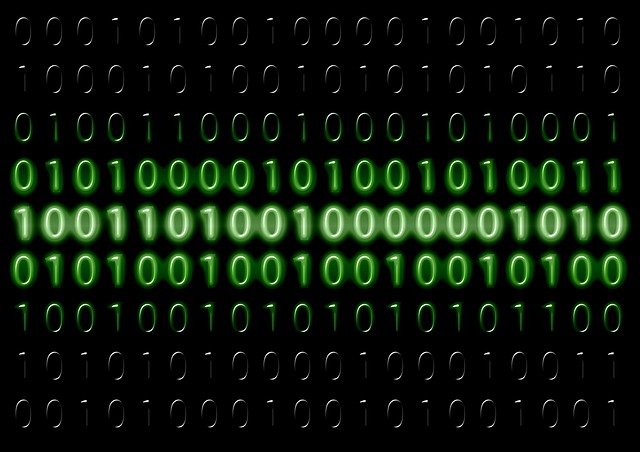
Causes of the ERR_CONNECTION_TIMED_OUT Error in Chrome:
Several factors can lead to the occurrence of this error in Chrome. Understanding these causes is essential for troubleshooting. Common causes include:
- Network Connectivity Issues: Problems with your internet connection can prevent Chrome from accessing the server.
- Server Unavailability: If the website’s server is down or too slow to respond, it can trigger this error.
- Firewall or Antivirus Blocking: Sometimes, firewall or antivirus software might block Chrome from accessing certain websites.
- Browser Cache and Cookies: Corrupted cache or cookies in Chrome can cause various issues, including connection timeouts.
- Outdated Network Drivers: Outdated or faulty network drivers can disrupt internet connectivity, leading to this error.
- VPN or Proxy Interference: The use of VPNs or proxy servers might cause delays or conflicts, resulting in a timeout.
Read Also:
How to Fix Chrome’s ERR_CONNECTION_TIMED_OUT Error
If you’ve run into this error repeatedly, here are a few fast fixes for the ERR_CONNECTION_TIMED_OUT issue.
Method 1: Verify that your internet connection is operational
Make sure you have a good internet connection before you try any hard method on your PC. When confronted with an error, a bad connection is the most common cause among all the others.
Method 2: Windows Hosts File
This solution is only for those who have encountered the ERR_CONNECTION_TIMED_OUT issue on a single website. However, if this problem occurs on other websites as well, you can try the next technique listed after this. The cause of this problem on one website is a blockage of IP addresses or websites, which prevents you from accessing such sites.
If you believe the same reason for the website error, you could check the Windows hosts file.
Follow these procedures to inspect the Windows hosts file:
Step 1: Open Notepad, right-click it and select Run As Administrator from the menu. You can also use notepad++ if you have it installed on your PC.
Step 2: Find the file option in the notepad’s top left window, then click on the open option. In the right-hand menu, choose “All types” from the drop-down menu.
Step 3: After you’ve completed the previous step, click on hosts. If there is a list of IP addresses or URLs formed with the “#” sign on the notepad, browse through it. Remove them if they are present and save the changes.
Step 4: Finally, close the notepad screen and reload the same side to check for errors.
Method 3: LAN configurations
Another option is to double-check your LAN settings. Some viruses, as well as other external sources, might cause LAN settings to be disrupted. As a result, you can also check the LAN settings to see if any issues occur.
Follow these procedures to double-check your settings:
Step 1: Go to Control Panel, then view by large icons, then select Internet settings.
Then select LAN settings from the Connections menu.
Step 2: Uncheck the three boxes and then click OK.
Step 3: Finally, shut off all of your windows.
Definitely look at the ERR_CONNECTION_TIMED_OUT problem. If you don’t think any changes to the settings are necessary, move on to the next option.
Method 4: Flush DNS and Renew IP Address
IP and DNS difficulties are another explanation for such an error. To avoid this type of issue, renew your IP address and flush your DNS.
The procedure is as follows:
Step 1: Press the Windows key + R at the same time to bring up the Run dialogue box.
In the dialogue box, type cmd and click OK.
Step 2: In the Command Prompt window, type the following commands and hit Enter after each one:
netsh Winsock reset ipconfig /flushdns ipconfig /registered ipconfig /release ipconfig /renew
Close the prompt window and restart your computer system after you’ve finished the process to view the modifications you’ve made.
Method 5: Disable Windows Firewall
Because of security concerns, the Windows firewall sometimes blocks access to some websites, resulting in the error ERR_CONNECTION_TIMED_OUT. If that’s the case, turn off the Windows firewall right away and see if the problem persists.
The steps to disable the Windows firewall are as follows:
Step 1: In the search box, look for the control panel and click on it. Then select System and Security from the drop-down menu.
Note: Those who have “Selected category” selected under “View by” will see the above option.
Step 2: Go to the Windows Firewall and turn it on. Click the “Turn Windows Firewall On or Off” option on the left-hand side of the screen.
Step 3: Select the radio icon next to “Turn off Windows firewall off” from the drop-down menu.
Step 4: Finally, click OK to preserve your changes.
You can turn off the firewall on both public and private networks. However, in this case, turning off the firewall for the private network is sufficient. After you’ve used this method, go back and see if the ERR_CONNECTION_TIMED_OUT error is still present.
FAQs:
- Is this error specific to Google Chrome?
- While this article focuses on Chrome, similar timeout errors can occur in other web browsers.
- Can network congestion cause this error?
- Yes, heavy network traffic or congestion can slow down server response times, leading to timeouts.
- Should I always clear my cache when I see this error?
- Clearing the cache is a common and effective first step in troubleshooting browser-related issues.
- How can I check if a website’s server is down?
- You can use online tools like ‘DownDetector’ or ‘Is It Down Right Now’ to check the status of a website’s server.
- What if the error persists after trying all methods?
- If the issue continues, there might be a larger problem with the website’s server, or it could be an issue with your ISP.
Understanding and addressing the ERR_CONNECTION_TIMED_OUT error is crucial for maintaining a smooth and efficient browsing environment. With these insights and solutions, users can effectively navigate and overcome this common internet browsing challenge.
Read Also:
Final Thoughts
You will now be able to fix the ERR_CONNECTION_TIMED_OUT problem while accessing any website after adopting these methods. The methods presented above are based on many factors. Many people have used these techniques.