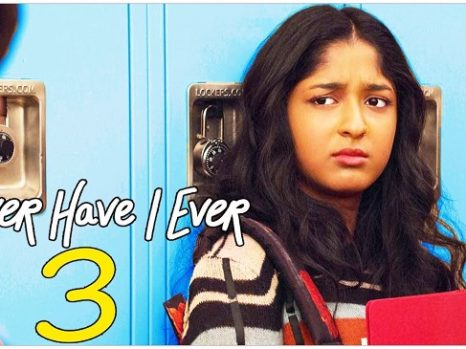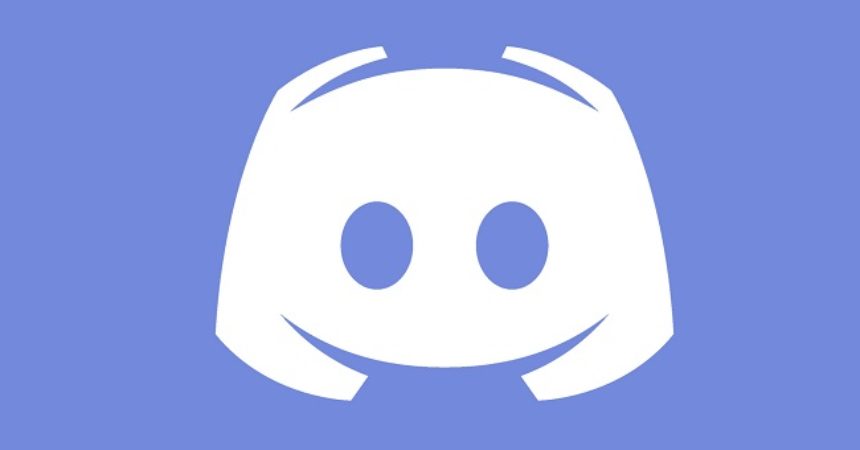Discord is a great gaming platform that allows game players to use voice-chat services for free and without interruption. The “A JavaScript issue occurred in the main process” error has been reported by a large number of users. Though there isn’t much information on Discord Javascript Error on the official website.
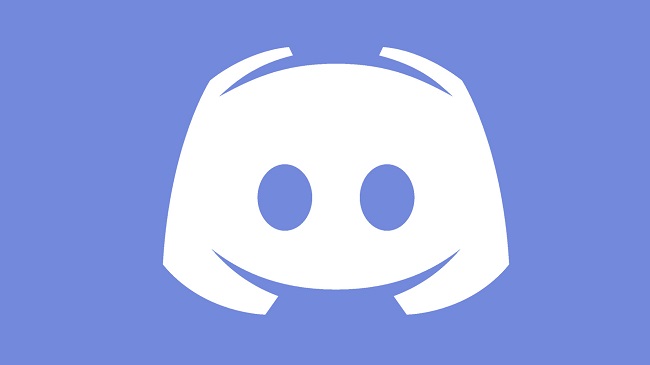
What is the Discord JavaScript Error?
The Discord JavaScript Error is a common problem that users encounter when using the Discord application. This error typically occurs during the installation or startup of the Discord app and is displayed in a pop-up window with a message indicating an issue related to JavaScript.
Read Also:
Causes of the Discord JavaScript Error:
Several factors can contribute to the occurrence of the Discord JavaScript Error. Understanding these causes is essential in preventing future occurrences and troubleshooting effectively. The primary causes include:
- Corrupted Discord Installation: The error often arises due to a corrupted or incomplete installation of the Discord application.
- Administrative Privileges: Discord may require administrative privileges to function correctly, and the lack of these privileges can lead to errors.
- Antivirus Interference: Sometimes, antivirus software can mistakenly identify Discord files as threats, leading to this JavaScript error.
- Outdated Application: Running an outdated version of Discord can also trigger this error, as older versions may have unresolved bugs.
Discord Javascript Error: How to Resolve
We’ve included a step-by-step guide below. Simply go over them and see if they can assist you in getting rid of this.
Method 1: Add Discord files to your antivirus’s whitelist
To continue with the installation procedure, all you have to do is find the installer file and whitelist it.
To do so with your Avast Antivirus, follow the steps below:
Step 1: If Avast is already open, you may find it on your taskbar by right-clicking on it and choosing open.
Don’t worry if Avast fails to load on launch; there is another choice. Try manually starting it by pressing the Start button.
Step 2: Select Scan Scan for Viruses Quarantine from the menu bar and follow the on-screen instructions (Virus Chest). The quarantine button can be found somewhere on the page below.
Step 3: After that, access the quarantine and look for files relevant to Discord. All you have to do now is restore them and then select “Add to extensions” from the drop-down menu.
If the installer has already created these files, click Overwrite to overwrite them and restart the installation.
To prevent this from happening again with a different file, you’ll need to mark the installer and the utility as a deviation in Avast antivirus, depending on whether the issue happened during the installation or after it was installed.
Step 1: Open your Avast antivirus program using one of the methods listed above, then go to Settings Exclusions.
All users must add the files that should not be monitored and that should not be inspected or registered as a danger to this list.
Step 2: To prevent the Discord installer folder from being scanned, add it to the exclusions list. If the issue still happens, go to the installer file’s location and pick it up.
Step 3: Once you’ve completed the instructions above, shut the Avast Antivirus window and try running or installing Discord again to see whether the error has gone away.
Method 2: Perform a complete reinstall
This is the most effective way of resolving the Discord Javascript Error in the majority of cases. There are a lot of customers that can’t operate Windows Server and don’t have the Avast Antivirus Tool. This is a solution that is tailored to their needs.
This is a broad solution, however, all of the basic procedures listed below must be followed:
Step 1: Make sure you’re logged in as an administrator account so you can’t delete applications with any other account.
Step 2: From the Start Menu, select Control Panel. If you’re using Windows 10, go to Settings by clicking the gear icon.
Step 3: In the control panel, go to the top right corner and select View as a category, then uninstall a program from the programs area.
Step 4: Select Apps to get a list of all installed programs on your computer. When you use the Settings app, this happens.
Step 5: Locate Discord in Control Panel or Settings and uninstall it.
Step 6: The Discord uninstall wizard should launch, prompting you to “fully remove Discord from your computer“. Select Yes.
Step 7: When the uninstalling procedure is complete, click Finish.
After the tool has been successfully removed, eliminate the remaining unnecessary folders that are frequently the source of problems like this.
Making sure you delete these directories is an important part of the removal procedure, so make sure you do so before continuing.
Step 1: Go to the start or search button and type Run into the search field. Alternatively, you can start the program by pressing Win + R.
When the Run dialogue box opens on the screen, write “% appdata percent” and press Enter.
Step 2: A folder will appear; navigate to the Discord folder within it and right-click it. Select the Delete option after that.
Step 3: Return to the Run dialogue box and input “% appdata percent ” again, pressing Enter. You must perform the procedure from step 2 once again. Locate the Discord folder and delete the files.
Step 4: Before proceeding, double-check that the folders have been completely erased and that no data remain.
Once you’ve completed the aforementioned steps and erased the directories, you’re ready to reinstall the Discord utility by downloading the most recent installer from their website.
FAQs:
- Is the Discord JavaScript Error a sign of a virus or malware?
- Not necessarily. This error is usually due to issues within the application itself or conflicts with system permissions, not malware.
- Will reinstalling Discord delete my data?
- Reinstalling Discord will not delete your account data, which is stored on Discord’s servers. However, you may lose your local settings and cache.
- Can this error occur on both Windows and Mac systems?
- While more common on Windows, the Discord JavaScript Error can occur on any operating system that supports Discord, including Mac.
- Should I always run Discord as an administrator?
- It’s advisable to run Discord as an administrator if you consistently face this error. However, for general use, it’s not always necessary.
- How can I prevent this error in the future?
- Regularly update Discord and your operating system, run regular antivirus scans, and ensure that Discord is correctly installed to prevent this error.
By understanding the Discord JavaScript Error and knowing how to address it, users can ensure they continue to communicate and collaborate effectively on this popular platform.
Read Also:
Conclusion
The suggested approach will undoubtedly assist you in resolving the Discord Javascript Error. Make sure you follow all of the steps in the order listed above. The Discord Javascript Error will be fixed, and it will not recur.